In the era of digital connectivity, a reliable internet connection is paramount for seamless online experiences. However, users of Chromebooks may encounter a frustrating issue where their devices repeatedly disconnect from Wi-Fi networks. This disruption can disrupt work, study, or entertainment activities.
Your Chromebook may keep disconnecting from Wi-Fi due to various reasons, including signal interference, network configuration issues, device-specific glitches, authentication problems, router overload, physical distance from the router, and channel interference.
This article delves into the reasons behind this problem and provides comprehensive solutions to address the Chromebook’s tendency to disconnect from Wi-Fi.
Why Isn’t My Chromebook Staying Connected To Wi-Fi? – Here Are Some Potential Reasons!
1. Signal Interference:
Signal interference is a common culprit for Wi-Fi connectivity issues. Other electronic devices, neighboring networks, or physical obstructions can interfere with the Wi-Fi signal. If your Chromebook is unable to maintain a stable connection, consider the environment in which you are using it.
Electronic devices such as cordless phones, microwave ovens, or even Bluetooth devices can potentially disrupt Wi-Fi signals.
2. Network Configuration Issues:

Incorrect or misconfigured network settings can lead to connectivity problems. This may include issues with the Wi-Fi router’s configuration, such as incompatible security protocols, channel congestion, or IP address conflicts.
Ensuring that your router settings align with the Chromebook’s requirements is crucial for maintaining a stable connection.
3. Device-Specific Glitches:
Chromebooks, like any electronic device, can experience glitches or bugs that affect their performance. Software updates, driver issues, or incompatible applications may lead to intermittent disconnections.
Keeping your Chromebook’s operating system and applications up to date can help resolve known bugs and improve overall system stability.
4. Authentication and Authorization Problems:
Authentication issues between your Chromebook and the Wi-Fi network can also result in frequent disconnections.
Ensure that the Wi-Fi network’s security credentials (SSID and password) are correctly entered, and the Chromebook is authorized to access the network.
5. Overloaded Router:
A router that is handling too many connected devices or experiencing heavy traffic may struggle to maintain stable connections. This can lead to dropped connections on your Chromebook.
Check the number of devices connected to your router and consider optimizing the network by limiting unnecessary connections or upgrading to a more powerful router if needed.
6. Physical Distance from the Router:

The physical distance between your Chromebook and the Wi-Fi router directly impacts signal strength. If your Chromebook is too far from the router, the signal may weaken, resulting in frequent disconnections. Moving closer to the router can significantly improve the stability of the Wi-Fi connection.
7. Channel Interference:
Wi-Fi routers operate on different channels, and channel interference can occur if multiple routers in the vicinity use the same or overlapping channels.
Checking and adjusting the channel settings on your router can help minimize interference and improve the reliability of your Chromebook’s Wi-Fi connection.
Identifying which of these factors may be contributing to the connectivity issue on your Chromebook is the first step towards finding a solution.
By addressing the specific cause, you can implement targeted fixes and enhance the overall stability of your Chromebook’s Wi-Fi connection.
Read: Taj Cross – Explore The Details Instantly!
Chromebook Keeps Disconnecting From Wi-Fi? – 11 Ways To Fix!
1. Move Closer to the Router:
Proximity to the Wi-Fi router plays a crucial role in signal strength. Physical distance can impact the stability of your connection. Move closer to the router to strengthen the signal, which may enhance the overall stability of your Chromebook’s connection.
2. Try Another Wi-Fi Network:

If the disconnection issue persists, attempt to connect your Chromebook to a different Wi-Fi network. This step helps determine whether the problem is specific to your Chromebook or if it’s related to the network itself.
Connecting to an alternate network can provide valuable insights into the nature of the connectivity problem.
3. Forget and Rejoin the Network:
Refreshing the connection settings by forgetting the problematic Wi-Fi network and then rejoining it can be an effective solution.
This process resolves potential authentication issues and ensures that your Chromebook establishes a fresh and stable connection.
4. Disable Bluetooth:
Bluetooth devices may interfere with Wi-Fi signals, causing disruptions in connectivity. Temporarily disable Bluetooth on your Chromebook to check if it alleviates the disconnection problems.
If disabling Bluetooth resolves the issue, consider using a different frequency for your Bluetooth devices to prevent future interference.
5. Check Router Settings:
Examine your router settings for potential conflicts or issues. Adjusting settings such as channel selection and security protocols can enhance compatibility with your Chromebook.
Ensuring that your router is configured to work seamlessly with your device can contribute to a more stable Wi-Fi connection.
6. Disconnect Your VPN App or Connection:
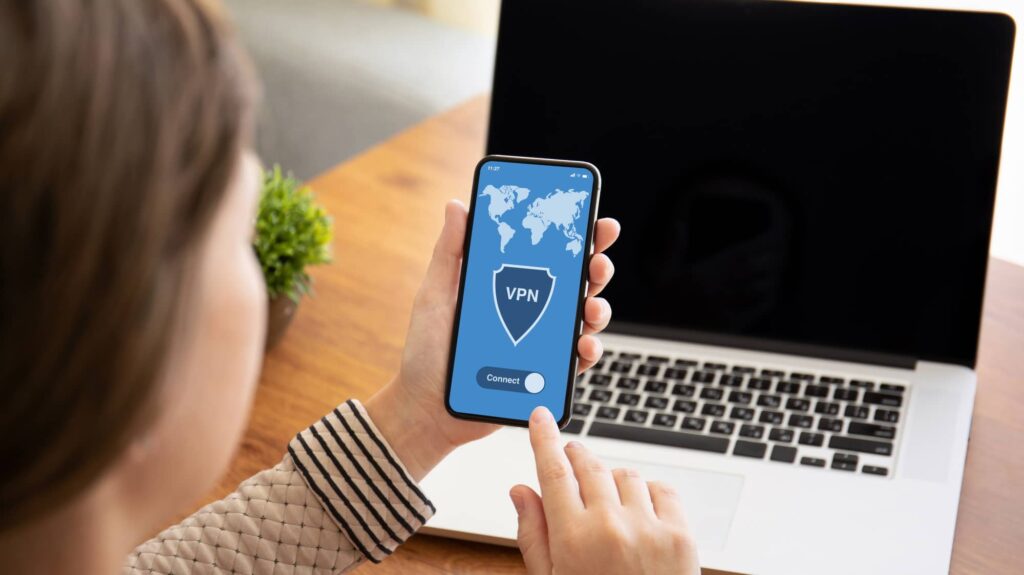
Virtual Private Networks (VPNs) may sometimes interfere with Wi-Fi connections. Disconnect from the VPN and then reconnect to check if this resolves the disconnection issue.
If necessary, consider adjusting the VPN settings to ensure compatibility with your Chromebook’s network requirements.
7. Restart Router:
A simple yet effective solution for rectifying temporary glitches in network communication is to restart your router. Turn off the router, wait a few seconds, and then power it back on.
This process can clear any transient issues and ensure a smoother connection between your Chromebook and the Wi-Fi network.
8. Restart Your Chromebook:
Rebooting your Chromebook can be instrumental in resolving connectivity problems. This action clears temporary system errors and refreshes network settings, potentially addressing the underlying causes of the disconnection issue.
Read: Kodi Capri Gaulden – A Glimpse into the Life of YoungBoy!
Frequently asked Questions:
1. How do I find my Wi-Fi password on my Chromebook?
To find your Wi-Fi password on a Chromebook, go to Settings > Wi-Fi. Click on the connected network, and the password will be displayed.
2. How do I manually connect my Chromebook to Wi-Fi?
Navigate to Settings > Wi-Fi > Wi-Fi preferences. Click on the ‘+’ icon to add a network manually. Enter the network name and password to connect.
3. Why does my Chromebook keep disconnecting from Wi-Fi?
The disconnection may be due to signal interference, network configuration issues, or device-specific glitches. Refer to the troubleshooting steps above for possible solutions.
4. Is My Chromebook Causing an Issue or Wi-Fi Router?
To identify the source of the problem, try connecting your Chromebook to a different Wi-Fi network. If the issue persists, it may be a Chromebook problem. If not, the router or network configuration may be the culprit.
Conclusion:
To maintain a reliable Wi-Fi connection on your Chromebook, understand and apply suggested solutions for potential disconnection issues. If problems persist, consider seeking assistance from Chromebook support or your internet service provider.
Read Also:
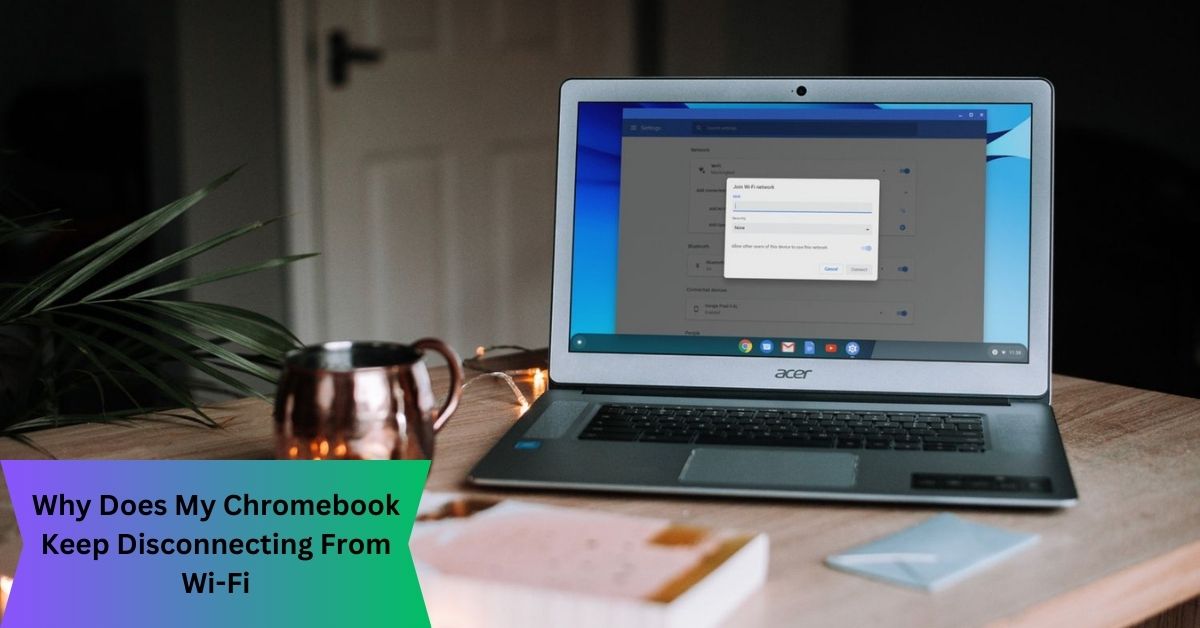
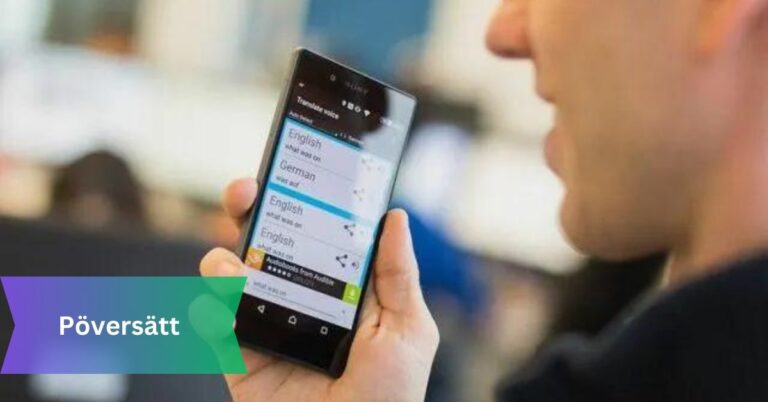
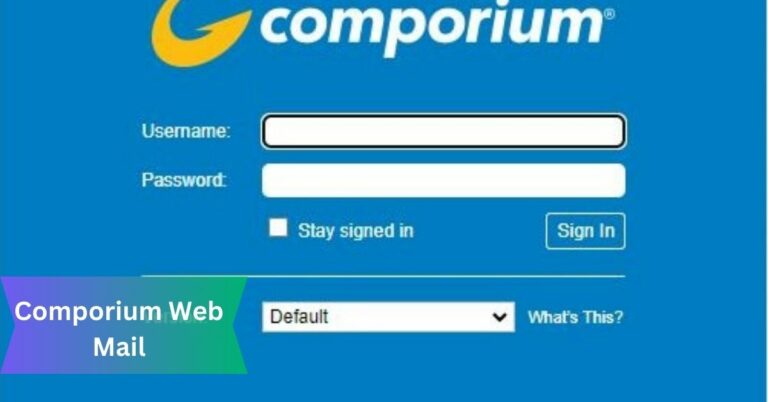







+ There are no comments
Add yours